Support & Help Center
1. Building Your Knowledge Base
Your knowledge base is the foundation of Telemstry's AI assistance. Upload documents that contain:
- Product specifications and feature descriptions
- Sales scripts and objection handling guides
- Case studies and customer success stories
- Industry-specific terminology and definitions
- Competitive analysis and positioning documents
- Pricing guides and proposal templates
2. Curate Your "Second Brain"
💡 Pro Tip
Load your knowledge base with useful, proprietary material. Leave generic web knowledge to the public AI model to explain.
- Do: Upload SOPs, feature one-pagers, demo scripts, textbooks, and customer personas.
- Do: Add recent wins, project retros, client Q&A takeaways, or implementation notes to surface real-world proof points in calls.
- Don't: Store broad industry articles or generic business advice.
- Don't: Keep obsolete specs or retired feature docs in the active set.
3. Put Telemstry to Work in Your Meetings
Install & Sign In
- Add the Telemstry Chrome extension from the Web Store and pin it to your toolbar.
- Click the icon and sign in with the same account you use on the dashboard.
Launch the Overlay
- Click Toggle Overlay in the popup—this opens a new browser tab that hosts the overlay.
- Keep this overlay tab open; your actual meeting (Zoom, Meet, Teams, etc.) can run in any other tab.
Start Transcription
- In the overlay tab press Start Transcription.
- Choose how to feed audio:
- Microphone — captures your own mic plus your computer speakers.
- Share a Tab — select a tab that's playing the call audio; our suggested method.
Use AI on the Fly
- As lines appear in the live transcript, click any chunk:
- Search KB surfaces answers from only the documents you uploaded.
- Explain offers a succinct AI explanations.
- Need something else? Type a question directly into the Search KB or Explain tabs at the top of the overlay.
Wrap Up
- Click Stop Transcription when the call ends.
- The session transcript remains searchable until you refresh or close the overlay tab.
🚀 Ready to Go!
With your knowledge base loaded and the extension set up, you now have your "second brain" ready to provide real-time insights during any meeting or call.
HTML to Text
⚠️ Privacy Note
These conversion links are provided solely for your convenience. Telemstry is not affiliated with or endorsed by any of them. Review each service's security policies before use if uploading sensitive documents.
How does Telemstry work during meetings?
Telemstry listens to your meetings through our browser extension, provides real-time transcription, and offers contextual suggestions based on your knowledge base. It runs quietly in the background without interrupting your conversation flow.
What file formats can I upload to my knowledge base?
Currently, we support text files (.txt) for optimal processing. For other formats, we recommend converting them using the tools listed above.
How many documents can I upload?
Upload limits depend on your subscription plan. Free users can upload up to 5 documents, while Pro users have 100 uploads. Check your dashboard for current usage.
Is my data secure?
Yes, we take data security seriously. All documents are encrypted in transit and at rest. Your knowledge base is isolated to your account and never shared with other users. Read our Privacy Policy for full details.
Can I use Telemstry with any video conferencing platform?
Our browser extension works with most web-based video conferencing platforms including Zoom, Google Meet, Microsoft Teams, and others. The extension captures audio through your browser for transcription and analysis.
How do I improve the AI's responses?
To get better AI responses:
- Upload more specific, relevant documents to your knowledge base
- Use clear, descriptive titles for your documents
- Keep documents focused on specific topics or products
- Regularly update your knowledge base with new information
- Remove outdated or irrelevant content
- Check your .txt uploads for conversion artifacts like escape characters, odd symbols, or garbled formatting. Replace them with clean, plain-English text the AI can actually read.
For additional support, feature requests, or technical issues, please reach out to our team.